NEW! In Cloud Monitor: Google & Microsoft Security, Safety & Compliance for Education
ManagedMethods’ engineering team is hard at work developing new capabilities and improving platform user interface to create better experiences for our K12 tech customers. We’re continually collecting customer feedback and integrating it into making our Cloud Monitor and Content Filter products work better for you. Recently, we’ve rolled out new navigation, Google folder management capabilities, and more.
1. Cloud Monitor gets a navigation face-lift
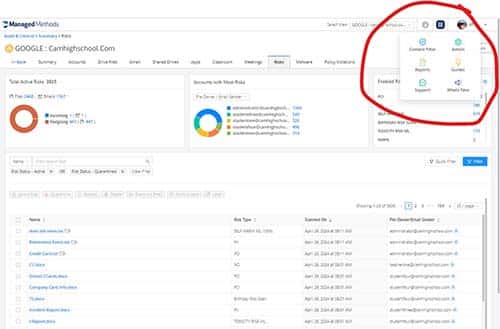
We ditched the old, left-side pop-out menu that often interrupted users’ workflow. It’s been replaced with a less obtrusive waffle menu on the top, right of the platform. Simply click the waffle menu to gain quick access to admin settings, reports, guides, customer support, and more.
The new main navigation menu can still be accessed from anywhere in the platform.
Not a Cloud Monitor customer? Join hundreds of your fellow K12 techs and start enjoying the peace-of-mind that Google Workspace and Microsoft 365 visibility and control can provide! Sign up for your FREE 30-day audit today.
2. NEW! Manage Google Drive Folders (Google Workspace Only)
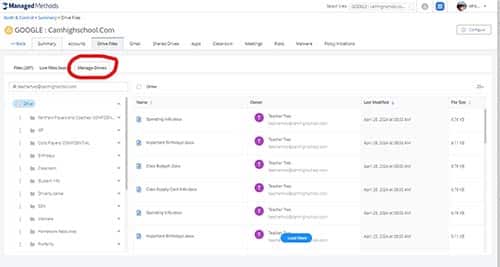
Folder management can be extremely painful in the Google Admin console. This new Cloud Monitor functionality allows you to view a user’s folder structure, investigate their permissions, and most importantly, change permissions. This is a common practice when a user leaves your organization, and their work needs to be moved to a new owner. It can also be helpful from a data loss prevention audit and management perspective.
Using this powerful new tool, admins gain control over their users’ folder permissions while saving a TON of time. Start by simply searching for a specific user’s email address and all their folders will load on a preview screen. Clicking into the folders will reveal the files and sub-folders within that folder.
Clicking on a file, details about it will display on the main part of the page. These details include the file name, type, owner, modification date, and file size.
You can then take actions on any of the folders, including adding people, setting roles, and changing ownership.
If you are a current Cloud Monitor customer, you can learn more on our user guide here.
Not a Cloud Monitor customer? Join hundreds of your fellow K12 techs and start enjoying the peace-of-mind that Google Workspace and Microsoft 365 visibility and control can provide! Sign up for your FREE 30-day audit today.
3. Additional Cloud Monitor Updates
Several additional, important updates to Cloud Monitor were rolled out in April.
Importantly, links being shared into your domain from outside domains are considered “outside shares” from a policy perspective. This update was made in direct reaction to recent shared docs phishing attacks that are impacting many districts.
Additionally, Cloud Monitor is now able to support adding and removing Shared Drive organizers. Policy violations now link to the associated incident on the Risk Tab, rather than redirecting to the Policy Violations Tab.

