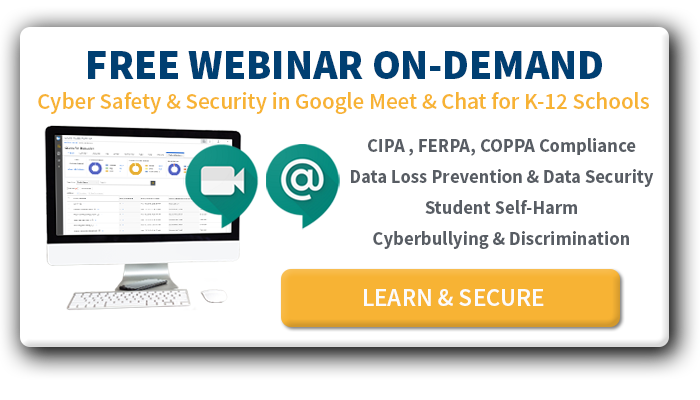These Google Meet best practices will help your IT team monitor activities to protect school data and detect student safety signals
G Suite for Education is helping school districts succeed with remote learning, and Google Meet is a big part of that capability. Admins need to help teachers and students use it effectively while protecting sensitive data. You can use this guide to Google Meet best practices to keep your district’s community and data safe.
At the beginning of the crisis, G Suite for Education security took a bit of a backseat while schools worked in over-drive to convert to remote learning. District IT teams need to make it a priority now more than ever. Whether your district is planning on returning to the classroom next school year or you’re making contingency plans for possible continued remote learning, securing student data privacy and student safety in G Suite is a must.
It’s important to note that while Advanced Google Meet video conferencing features are typically only available to Enterprise users, Google has made these features available to non-Enterprise customers through September 30, 2020. These features include meetings of up to 250 participants, live streaming, and recording.
7 Google Meet Best Practices for System Admins
If you’re responsible for setting up Google Meet for remote learning, there are a few best practices you can do to make sure that the application does its job well. While Google apps security is responsible for the infrastructure and data encryption security, it’s not responsible for securing district data stored within misconfigured environments. Google also makes no claims to helping districts with COPPA compliance. Following these Google Meet best practices will help you set up the app for the best possible results.
1. Identify your district’s protocol for using Google Meet
Determine if your district wants to let students use Google Meet without a teacher present. Some districts allow students to use Meet on their own for collaboration and connection purposes, which is particularly important in this time of physical distancing and isolation. Some districts are more comfortable if teachers and students use Meet together to avoid misuse by students that could include bullying and allowing unauthorized users to access your systems.
Work with your district leaders and Administrators to develop a protocol that works for your particular situation.
2. Verify that Google Meet is enabled
Meet is enabled for all customers by default, but you need to confirm that it is live on your system. Google Hangouts Meet has recently been renamed Google Meet, but you’ll probably find it called Google Hangouts Meet and Google Hangouts, both of which you need to activate following these instructions provided by Google.
3. Configure meeting creation privileges
During Step 2, you can also determine who will be allowed to create meetings. This should be done in accordance with the protocols your district established in Step 1.
You can give the ability to everyone, or select specific organizational units that will have that capability. If you don’t have organizational units set up you can learn how to manage policies for different users.
4. Turn on Meet recording and adjust stream settings
Based on your district’s protocol, you can adjust the settings for recording at the same time that you complete Step 2 and 3. These instructions tell you how to manage Google Meet settings. You can set the default video quality and control whether:
- events and invitations will allow participants to join by telephone
- client logs will be sent to Google for troubleshooting
- meeting owners can record meetings
- meetings can be streamed live to a large audience
- people outside your domain can join video meetings
Important tip: If these settings were already turned on, it’s a good idea to toggle them off and then back on to make sure that the latest Meet capabilities are updated in your domain.
5. Set teachers up for success
You can help your teachers by creating processes and procedures for setting up a Meet, inviting students, and managing the classroom. When all your teachers are using Google Meet best practices, you’ll find that it’s much easier to manage the remote learning process.
Here is a great step-by-step Teacher’s Guide provided by one of our partners, Amplified IT.
6. Troubleshoot using the Google Meet Quality Tool
The Google Meet Quality Tool doesn’t assist you with data security – for that, your IT department should be using G Suite security best practices.
However, when you learn to use the Google Meet Quality Tool, it does a good job of helping you to identify problems if users are experiencing technical issues while using Google Meet. Quality Tool capabilities include:
- Reviewing meeting details such as duration, network congestion, packet loss, Jitter, and the rating users submit after the meeting
- Tracking participants and their actions
- Troubleshooting in real-time
7. Audit Google Meet participant behavior
Keeping remote learning safe is a much bigger job since it became the standard because of the COVID-19 pandemic. Monitoring Google Meet, controlling Google Drive security, and automating remediation for a variety of Google cloud security issues in your domain will save you time, and help keep your data secure, students safe, and district compliant.
ManagedMethods gives you the ability to do all these things. Our new Google Meet monitoring feature allows you to export Google Meet data into a Sheet or Excel file for further analysis. You can use that information to spot potential safety and/or G Suite data loss prevention risks.
- You can track the Organizational Units that participated in specific Meets. If students are using Meets without a teacher present, and your protocol prohibits that usage, you can correct your Meet settings. If you allow students to use Meet on their own, a big spike in the number of student-led Meets may be something you need to look into.
- You can determine whether users from outside domains are participating in your Meets, which could present student safety and/or data security risks.
- You can determine how long students stay in a Meet after the teacher has left. If you prohibit students using Meet on their own, you can coach teachers who are leaving the Meet before all the students have left. If you allow students to work on their own, keeping the meeting open for an extended period may indicate student safety and/or COPPA compliance risks.
Most school districts are finding Google Meet to be invaluable in meeting their remote learning goals. When you use G Suite for Education security features to secure your data in the cloud and the Google Meet best practices, you’re keeping education going and protecting your data at the same time.

![[WEBINAR ON-DEMAND] CYBER SAFETY & SECURITY IN GOOGLE MEET & CHAT. LEARN & SECURE >>](https://no-cache.hubspot.com/cta/default/6834707/21cdb804-20fa-4fc7-9a36-27f26377fb15.png)